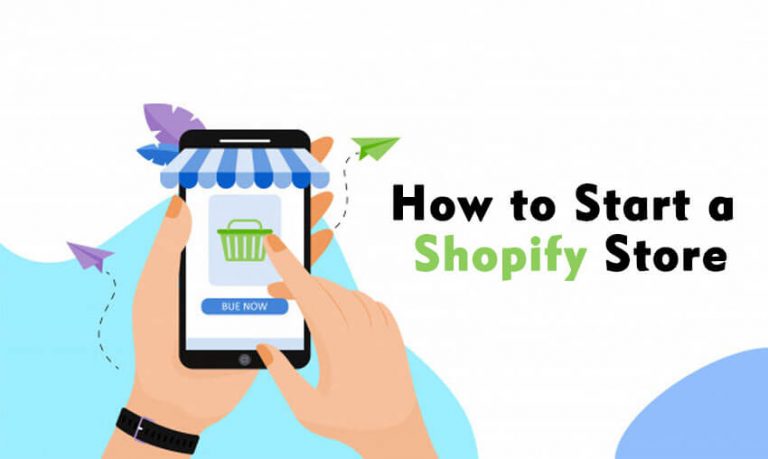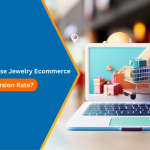Based out of Ottawa, Ontario, Shopify provides online businesses with several features to enable them to create a custom e-store including the management of marketing, payments, shipping, and customer engagement.
For beginners looking to open their own online retail platform, opting for Shopify development services can help them develop a world-class shopping portal.
Check out the steps to establish your own Shopify store:
STEP 1: PLAN YOUR BUSINESS
Planning is an integral part of any thriving enterprise. How is the work to be split? What is the gross income you are looking for? What profit margins do you require? What working hours would be required? Is this to be your primary source of income? Would you be bootstrapping or delegating? What kind of image do you want your business to have?
Before creating your online store, take a moment to chalk out which eCommerce website development services to hire before the actual setup. Whether going into business alone or with friends, family, or a partner, the planning stage is crucial.

See How Our Experts Can Drive More Traffic to Your Website!
SEO: Boost your rankings and drive more organic traffic today!
Website Design/Development: Create a stunning website that converts visitors into customers.
Paid Media: Reach the right audience at the right time with expertly managed paid media.
STEP 2: CHOOSE YOUR IDENTITY
There are several retail platforms battling it out there. In such a world, naming your brand well could well make or break your case for business success. Choose a name that not only speaks for the business but its brand value. Moreover, try to not make the name too limiting, so that the name can accommodate growing business frontiers in the future. Be truthful, and be original!
After having selected the name for your eCommerce website, remember to register your domain name.
STEP 3: FREE TRIAL
Like all good businesses, Shopify allows users to test and run their products before they commit. Select the “Create your store” option to start your 14-day free trial.
STEP 4: WHAT THEME DRIVES YOU?
Themes set similar online stores apart. So, selecting a theme for your online store is a crucial step.
Shopify provides hundreds of pre-designed themes for your business venture. Click “Online Store” and then on “Themes”. Next, click the “Visit Theme Store” button.
Moreover, if you wish to work a little out of the box, you could also use pre-designed themes by third-party developers that work on the interface. Choose from the variety of paid or free theme options before you set up your store.
Remember that you can also customize your chosen theme to your brand identity. Click on the “Customize” button. If the selected theme is not your current theme, click on the “Actions” button. A drop-down menu will appear. Select “Publish”. Your theme is now set.
STEP 5: SETTING IT UP
Although the platform provides pretty comprehensive default settings, you might want to personalize your new store and its online business practices.
Look to the bottom left of your Shopify dashboard to find the “Settings” button. Here you can see and edit your general settings (i.e., the general information of your business and self).
You would also be required to set up the time zone your business functions out of. You can do so in the “standards and formats” section in your settings. If your business sells units by weight, you can also choose the format of those measurements here.
Next, it is really important for you to have the payment set up for your customer’s (and your own) ease of access. Under “payment provider settings”, select “complete account setup”. This is how you configure the payment gateway. PayPal is set up as default by Shopify. However, you can set up alternate modes of payment as well.
Next, fill out the “product details” and the “statement descriptor” for your platform. Ensure that the name is catchy and the description honest to gain the customer’s eye. After you have completed filling in this information click on “complete account setup”.
In the checkout settings, select “optional” for customer accounts, in case people want to shop at your store as guests. Next, select the “require first and last name” option. This helps in delivery and billing.
Next, select the “pre-select sign-up option” for email marketing. However, if you do not want to spam your customers, you could uncheck this and let the customer choose whether they want to receive marketing and promotions from your business.
For shipping, you need to know how you would be completing delivery. For drop shipping, you would have to select a price-based shipping rate. However, if you wish to ship your wares yourself, you should avail of USPS’s discount rates available for all Shopify stores.
You should also pay some attention to account and legal settings for your eCommerce website. In case there is more than one person running your e-commerce service, you should “add a staff account” and select the amount of access for each person with access to the running and maintenance of your online platform.
Moreover, to make sure you come up with a flexible and high-performing online store, hire Shopify developer from a reputed organization and set up a business with ease.
STEP 6: ESSENTIAL ADD ONS
You should also set up refund and privacy policies as well as a term of service agreement for your customers to check before making a purchase. These practices protect your business.
You can add these pages under “Online Store” > “Pages” > “Add Page”. These are important parts of setting up your eCommerce website.
Additionally, you should also add some other pages to introduce your business. The crucial ones are “About Us”, “Contact Us” and “Shipping Policies”.
STEP 7: INVENTORY AND COLLECTIONS
This is the best part of setting up your online business. It’s time to add your wares. To add a product, click “Products” > “Add product”. Ensure that you fill in a product title and description per product. Images help customers engage with the product, so you should definitely add an image of the product as well. Try to take aesthetic shots in natural light. If you are not a whizz at photography, instead of worrying, look out for a decent e-commerce photographer and hire one for your ease.
Use tags and put your product types in collections for your customers to gain better access to similar products they are searching for in your store. You could also activate the “Compare a price” feature for your customers’ ease of access. Moreover, ensure that the price points for your products change depending on the variants (small, medium, large, etc.) that customers select.
STEP 8: DISCOUNT CODES
Online businesses thrive by getting the customer something for a little cheaper. So, to keep the customers happy, you could set up seasonal discount codes on your eCommerce portal. Check “Discounts” > “Codes” and set up an optimal discount based on your pricing of various products.
STEP 9: KNOW YOUR ORDERS AND ANALYTICS
For any business to thrive, you need to know and keep track of the current orders by your customers. Shopify review by Systeme.io usually helps you with this during the trial period. However, there is an extra charge on the platform if Shopify has to do so past the trial period. Thus, for economic reasons, get to know the ins and outs of your orders page beforehand.
You should also get familiar with your “Analytics” page. This helps you monitor the traffic to your store and market the products accordingly. Doing this well could result in high profits for your business.
To conclude, just like most people, you can start with the basic plan, as the costs per sale for Shopify are the least, select an eCommerce website design company and make your journey hassle-free. Once you make this decision, your online store is open for business!