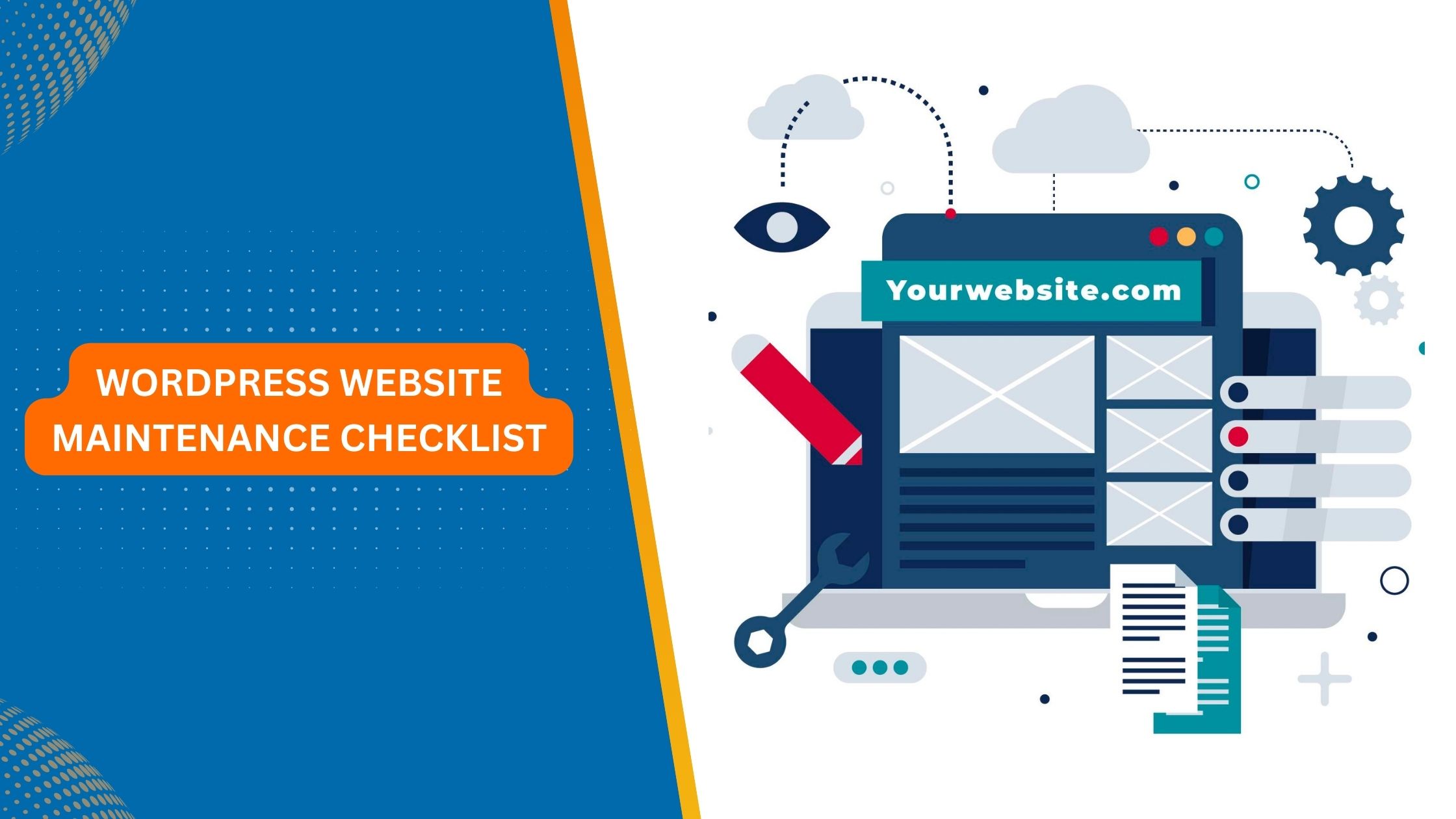In the ever-evolving digital world, a website is more than an online address; it is essentially your virtual shop, a communication centre, and an integral part of your brand image. Regular maintenance on WordPress sites can guarantee their efficient operation and protection. This blog post will provide you with information and resources that will enable you to maintain your site’s functionality and efficiency.
Did you know that almost four in ten websites on the internet use WordPress? It is, therefore, quite popular for cyber-attacks, which necessitate constant maintenance. In this post, we dig into crucial steps for maintaining your WordPress website.
What Does WordPress Maintenance Mean?
WordPress maintenance refers to several regular activities to enhance your site’s performance, secure it, and offer a better user experience. These activities include:
- Software Updates: Ensuring up-to-date themes, plugins, and WordPress promote security and compatibility.
- Backups: Regular backups protect all the information on your site from accidental deletion or hacking.
- Security Scans: Protects the website by scanning it for vulnerabilities such as malware.
- Improving Performance: Enhancing the speed of loading web pages leads to better search engine rankings
- Content Management: Continually updating content makes a website remain attractive and relevant.

See How Our Experts Can Drive More Traffic to Your Website!
SEO: Boost your rankings and drive more organic traffic today!
Website Design/Development: Create a stunning website that converts visitors into customers.
Paid Media: Reach the right audience at the right time with expertly managed paid media.
WordPress Website Maintenance Checklist
Here’s a comprehensive list to guide you through maintaining your website running smoothly:
1. Make a Sitemap
This will act as a guide to search engines, enabling them to crawl and index your website properly. It is an inventory of important pages on your site, thus making it easier for the search engine to understand the structure and content of your website. Produce an XML sitemap with a Yoast SEO or Google XML Sitemaps plugin, then submit it via Google Search Console so that you can ensure it is indexed.
- Note: Make certain that major pages and categories are included in the sitemaps. This assists search engines in sorting these pages while indexing.
- Important: Always update your sitemap whenever you add new pages or make significant changes to your website.
2. Regularly Back Up Your Site
Data loss can be catastrophic for any website owner. Perform regular backups to protect your site’s data, content, themes, plugins, and databases. Utilize reliable backup plugins like ‘UpdraftPlus’ or ‘BackWPup’ that automate backups and store them safely offsite (e.g., in cloud storage such as Google Drive or Dropbox).
- Recommendation: Schedule automated backups daily or weekly, depending on how frequently you update your website.
- Security: Have backups stored securely from the live site, limiting any damage caused by security breaches.
3. Run Security/Malware Scan
Ensure that your website is not vulnerable to malware attacks, viruses, or hacking attempts, among other things. Use specialized security plugins like Wordfence/Sucuri, which periodically scan your web for vulnerabilities and malware infections. These plugins also have real-time protection features and firewall capabilities, which enhance the overall security of your website.
- Preventive Measures: Keep updated with the latest security software for websites, use attack surface management, and regularly check all suspicious activities noticed therein through constant vigilance.
- Two-Factor Authentication: Facilitate two-factor authentication when logging into the WordPress admin area, with email verification required before gaining access to the account.
4. Ensure Device/Browser Compatibility
Your website must be mobile-friendly and work well on different devices (desktops, tablets, phones) and browsers. This implies that your website’s design should adapt smoothly to various screen sizes and browsers. You can use tools like BrowserStack or CrossBrowserTesting to check the compatibility of your web page with some popular browsers/devices.
- Responsive Design: Ensure that your website is built with a responsive design framework so that it adapts easily to different screens.
- Mobile-First Approach: Start by building a site that is usable for mobile users and then modify it accordingly for wider screens.
5. Upgrade the WordPress Version
To stay safe and benefit from bug fixes, security patches, and performance improvements, always keep your WordPress core up-to-date. Regularly check for updates through your WordPress Dashboard. Security updates are usually included in new versions, so updating promptly is a must to safeguard your site.
- Patching: Prompt patching of vulnerabilities is essential for minimizing hacking risk.
- Version Compatibility: Test all updates for compatibility with your themes and plugins on a staging environment before implementing them on the live website.
6. Update Themes and Plugins
Outdated themes and plugins may present security flaws and compatibility problems. Periodically update them via the WordPress Dashboard to ensure compatibility with your current version of WordPress and to obtain security patches and bug fixes.
- Plugin Dependency: Be aware of dependencies between plugins. If one requires an update, you might have to update the others with which it interfaces.
- Compatibility Check: Before you update the theme or plugin, ensure they are compatible with other plugins in your WordPress version.
7. Remove Inactive Themes and Plugins
Unused themes and plugins cluttering up your website can decrease its performance levels and negatively impact security. Identify inactive ones that aren’t needed anymore and delete them accordingly. Your website’s loading time will be improved while reducing the risks associated with outdated plugins causing vulnerabilities.
- Plugin Conflict: Deactivation of unnecessary plugins would also minimise the chances of conflicts arising between different plugins, hence hindering performance.
- Security Audit: Always review active plug-in lists regularly for only those necessary and up-to-date ones.
8. Identify and Delete Spam
Spam comments or posts could adversely affect user experience and damage a website’s reputation. Spam entries can be identified through spam filtering plug-ins like Akismet and deleted automatically whenever they are found. This artificial intelligence tool saves time by detecting spam, thereby making work easier for users.
- Comment Moderation: Have moderation rules that let you review comments before release.
- Contact Form Protection: Utilize CAPTCHA or honeypot fields on your contact forms to minimize spam submissions.
9. Fix Broken Links
User experience is negatively affected by broken links as well as SEO. Content that does not exist causes frustration among users who want to access it. Use tools like Broken Link Checker or SEO Site Checkup to identify and fix broken links. In addition, you can also set up redirects for broken pages, thus ensuring the relevance of content accessed by users.
- Redirection Management: Manage all redirections for broken links and ensure visitors are sent to the right content through the Redirect plugin.
- Content Optimization: Occasionally check your internal links’ functionality to optimise them properly.
10. Fix 404 Errors
Some pages are absent or nonexistent when a website has a 404 error. As a matter of course, such errors make it difficult for your website visitors to navigate through your site and have an adverse impact on your SEO. To handle the situation when changes occur in the location of pages or their deletion, you can use plugins like Redirection, which redirects them instead of displaying 404s.
- Custom 404 Page: You need a custom page with an error message that says “Oops!” Remember to include links users may find useful, as well as a search box on it.
- Error Logging: Therefore, enable the WordPress environment logging system to track any events that bring about these errors, which can then be repeated.
11. Fix PHP Errors
PHP errors sometimes cause websites to crash, slowing them down. Website mistakes can become hard to catch, but their consequences might be severe when dealing with reliability issues. For instance, tools like Debug Bar and WP_DEBUG will help identify these PHP mistakes, thus allowing one to fix them accordingly within his/her technical capabilities; otherwise, consulting a WordPress developer is strongly recommended.
- Error Monitoring: This plugin monitors the PHP errors on your site, reducing the time spent on troubleshooting issues related to this language.
- Code Review: It is essential that after every change made, especially concerning problems traceable back to PHP within your WordPress codebase, one takes time to review it again.
12. Review Website Passwords
Strong passwords are vital for security purposes, but many people fail to use them. Always change the passwords for the main admin account, database, and FTP access regularly; thus, always strive towards uniqueness, where each one shall be different from others. This ensures safety since no two sites share common access codes at all times. One can also generate strong passwords using online password generators or utilize password managers, especially when they are new or difficult to remember.
- Password Strength: Additionally, use a strong password generator to create complex passwords that cannot be easily predicted.
- Password Rotation: To reduce the chances of unauthorized entry, all mission-critical accounts should undergo regular password rotation on a scheduled basis.
13. Check Google Analytics and Google Search Console
Google Analytics and Google Search Console are some of the best tools for webmasters to monitor and improve their website traffic and check their engine ranking. You must track parameters like page views or bounce rate, which will tell you how efficient your optimization is and what weak points you have.
- Analytics Insights: As a result, Google Analytics brings insight into user behavior through tracking conversions that may also help measure the success of different marketing campaigns.
- Search Console Analysis: Use this plugin to address technical issues related to search engine optimization and indexing status and analyze your site’s performance using organic traffic indicators according to Google search console results.
14. Clear Database Trash
Over time, your database could generate redundant data like revisions, temporary files, and spam comments. Regular database cleaning is important for improving overall site performance and reducing its size; thus, plug-ins, e.g., WP-Optimize or Clean Up WordPress, might assist in achieving these ends.
- Database Backup: Always ensure that you backup your database prior to carrying out any clean-up operation so that it can be used for restoration purposes if the need arises during such operations.
- Scheduled Cleanups: The above explanation points out the importance of setting up a schedule to help carry out scheduled cleanups. This prevents the accumulation of unwanted data within databases, leading to better site speed.
15. Temporary media file cleaning
The WordPress media library can become littered with temporary files, unused images, and videos that are no longer needed. Cleaning up your site’s temporary or outdated media files occasionally will help free up storage space and improve overall performance. Several plugins, like WP Smush or ShortPixel Image Optimizer, can compress and optimize these files.
- Media library organization: Make folders within your media library to facilitate ease in finding and deleting unused files.
Optimization of Media Files: Compress and optimize your images for the web to reduce their sizes and enhance loading speeds.
16. Checking the Site Health Section on the WordPress Dashboard
The site health section in a WordPress dashboard provides a complete health report, pointing out possible areas where attention is required and potential issues that may be encountered. It also gives your website’s overall state, including security vulnerabilities, speed concerns, and compatibility problems.
- Troubleshooting: Use the Site Health report to identify any issue that could affect the website’s performance or security.
- Regular Checkups: The site should be checked regularly under the ‘Site Health’ section to ensure it works properly.
17. Undertake Thorough Content & SEO Audit
Regular audits are necessary to maintain relevancy, optimization for search engines, and user engagement through content updates on your website. Frequently review the contents of your websites, identifying those that have become obsolete or irrelevant while at the same time optimizing others for search engine use using keywords within their metadata.
- Content Optimization: Quality writing and informative content go hand in hand, but don’t forget about relevant keywords, either.
- Keyword Research: There exist keyword research tools that will assist you in finding keywords suitable for your target audience.
18. Image optimisation
Large image files can slow down your website’s loading times when they appear on the search results page and take time before one clicks them. For web use, optimize images by compressing them without reducing their quality. Use tools such as ShortPixel Image Optimizer or WP Smush to carry out efficient image optimization.
- File Format: Utilize the appropriate format for your website pictures, whether JPEG, PNG, or WebP.
- Image Dimensions: Resize your images according to the size of your website layout.
19. Test Forms
Forms can be different, such as contact, registration, and feedback forms, which are essential for user interactions within the system. Regularly test all sites’ forms for functional correctness and expected submission data. You need to ensure that you get real data when testing the forms to see if they are submitted correctly.
- Form Validation: Incorporate form validation to ensure users do not submit incorrect or incomplete information.
- Submission Confirmation: Give users a clear message that their form has been submitted successfully.
20. Find Out If WordPress Hosting Needs Upgradation
Your hosting plan directly influences your website’s performance and online stability. Evaluate your hosting plan regularly to ensure it meets your website’s needs, and consider upgrading if necessary. You may also monitor performance metrics such as loading times and server response times that will tell you whether you should go with a strong host service provider.
- Hosting Requirements: Determine if your current hosting plan provides sufficient resources (CPU, RAM, storage) for your website.
- Performance Optimization: Tools such as Pingdom or GTmetrix can test website speed and identify areas for improvement.
Why Is WordPress Maintenance Important?
Regular WordPress maintenance offers several benefits, including;
- Increased Website Performance: Faster load times, smoother user experiences, and better SEO rankings
- Improved Security: Reduced vulnerability to cyber attacks, malware infections, and data breaches
- Less Downtime: Helps minimize risks of system failure and site unavailability
- Better User Experience: Offers visitors a seamless browsing experience
Stronger SEO: Optimized content, website speed, and security contribute to higher search engine rankings.
How should you perform WordPress maintenance tasks?
The frequency of the maintenance tasks depends on the site’s traffic, the complexity of the website and the security risks involved. Here is a guide:
- Daily: Security scanning, error inspection, traffic overseeing.
- Weekly: Website backup creating, themes and plugins upgrading, and database trash clearing.
- Monthly: A complete website audit is performed, images are optimized, and broken links are checked.
- Quarterly: Hosting plan review, SEO performance analysis, and website content refreshing.
- Annually: Entire site redesigning in case of need or upgrade.
If you need assistance with your webpage, Icecube Digital offers dependable WordPress maintenance services to ensure the smooth running of your website. We also offer professional restaurant web development services and WordPress VIP services. Give us a call today to discuss your site maintenance requirements, and permit us to take on all the technicalities while you concentrate on expanding your venture.