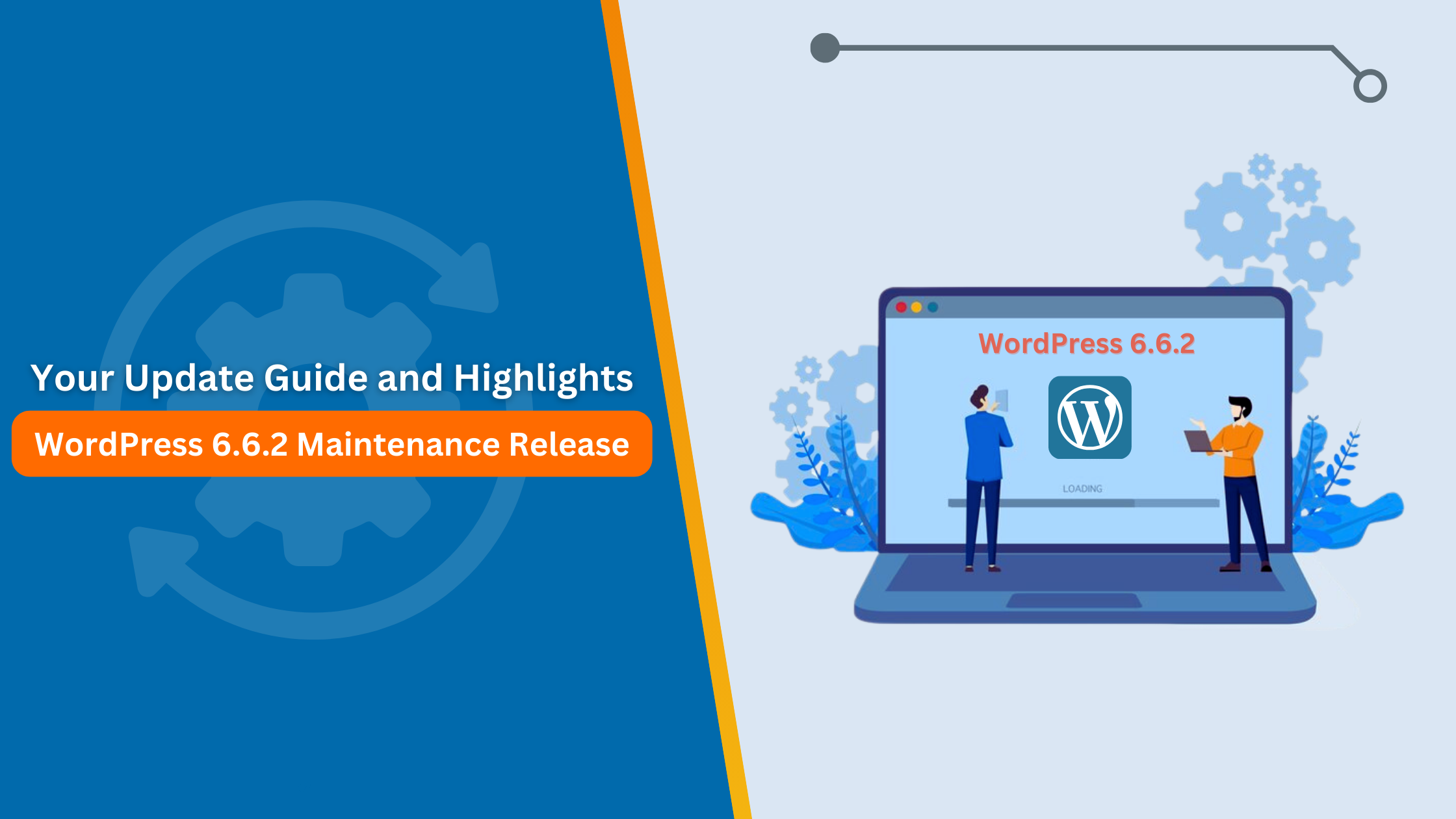Announcement to all the users of WordPress: The latest and the last maintenance release of WordPress 6.6.2 is here to enhance the security of your website and address any performance issues. Even though this update has been rated as minor, it should not be overlooked when it comes to the well-being and safety of your website.
WordPress Usage Statistics to Know
- Dominating the Web: WordPress powers a staggering 43% of all websites on the Internet. (Source: W3Techs)
- Security Matters: On average, 90,000 websites are hacked every day, highlighting the critical importance of security updates. (Source: Sucuri)
This update, while classified as minor, raises the stakes in site protection and optimal user experience.
Why This Update Matters:
- Enhanced Security: This release fixes three security issues found in previous versions which are needed for side barriers to WordPress users as the web affiliation evolves closing new threats towards you on the right.
- Improved Stability: Included in this release are 14 patches that target and address an assortment of problems throughout the WordPress ecosystem including specific themes and plugins as well as core functionalities.
- Seamless Transition: The process of upgrading to WordPress 6.6.2 is as straightforward as it has ever been. You can do the upgrade directly from the WordPress dashboard, or, if you want, by uploading the updated files.
This guide will walk you through the key changes introduced in WordPress 6.6.2, provide a clear step-by-step update process, and address common questions that might arise.

See How Our Experts Can Drive More Traffic to Your Website!
SEO: Boost your rankings and drive more organic traffic today!
Website Design/Development: Create a stunning website that converts visitors into customers.
Paid Media: Reach the right audience at the right time with expertly managed paid media.
Official References:
- Get the complete picture from the official WordPress 6.6.2 Maintenance Release announcement: https://wordpress.org/news/2024/09/wordpress-6-6-2-maintenance-release/
- To view the complete list of revised files, head over to the official documentation: https://wordpress.org/documentation/wordpress-version/version-6-6-2/
Revised Files and Packages in WordPress 6.6.2
While the official documentation provides an exhaustive list, here’s a glimpse at some of the key files and packages that received attention in this release:
Revised Files:
- wp-admin/includes/class-wp-theme-json-resolver.php
- wp-includes/class-wp-customize-manager.php
- wp-includes/class-wp-customize-setting.php
- wp-includes/theme-tools/class-wp-theme-json-schema.php
- wp-includes/theme-tools/class-wp-theme-json-resolver.php
Revised Packages:
- Administration: Development of artistic expiries in the admin area, particularly that bearing on the block editor’s utility and usage.
- Build/Test Tools: Improvements to the in-built test systems of WordPress that rendered better and more synergistic code.
- Customize: Modifications of the Site Editor where users find it easy to navigate, particularly for those utilizing block themes.
- Themes: Modifications done to Twenty Twenty-Two, and Twenty Twenty-Three to guarantee efficiency and operability.
- Bundled Themes: All the security and performance-related improvements made to the bundled templates along with the WordPress platform.
- Upgrade/Install: It’s much easier and simpler to update and install this upgrade.
For the complete and detailed list of all revised files and packages, please refer to the official WordPress 6.6.2 documentation.
Step-by-Step Guide: How to Update to WordPress 6.6.2
Automatic Update (Recommended):
- Backup, Backup, Backup: To start with let’s emphasize users’ backup feature: before you go seeking any WordPress update, backup all WordPress files and databases fully. It will protect you from losing data.
- Enter the Dashboard: Visit your website’s admin section by going to yourwebsite.com/wp-admin and logging in to fill in the details.
- Locate the Update Notification: On the upper section of your dashboard, you should view a clear notification that indicates the availability of the update. Proceed by clicking on “Update Now” to commence the procedure.
- Follow Along: To begin updating your site, WordPress will show you several simple steps. The upgrade procedure is usually self-acting and will last a couple of minutes at most.
- Test, Test, Test: After the update is completed and no further changes are to be made, make sure to test every area of your website. This includes testing every plugin, every form, every key page, and custom functionality – anything that is meant to work, that’s supposed to be working.
Manual Update:
- Download 6.6.2: Grab the latest WordPress package either from the official download page or directly download the ZIP file.
- Don’t Skip the Backup! (Yes, it’s that important.) Make sure you have a recent backup of your site before proceeding.
- Access Your Files: You’ll need to use an FTP client (like FileZilla) or your hosting provider’s file manager to access your website’s files directly.
- Delete Old WordPress Files: Delete the “wp-admin” and “wp-includes” folders from your website’s root directory. Important: Do not delete the “wp-content” folder, as it contains your themes, plugins, and uploads.
- Upload and Overwrite: Upload the contents of the downloaded WordPress 6.6.2 ZIP file to your website’s root directory, overwriting the existing files when prompted.
- Run the Update Script: Open your web browser and navigate to yourwebsite.com/wp-admin/upgrade.php. This will execute the update script, implementing the necessary database updates along with the exciting WordPress 6.6 new features.
- Thorough Testing: Just like with the automatic update, thoroughly test all functionalities after the manual update to ensure everything is in tip-top shape.
After Updating:
- Clear Cache: Clear your website’s cache (browser cache and any caching plugins) to ensure you’re seeing the updated version of your site.
- Test Functionality: Thoroughly test your website’s functionality, including forms, checkout processes, and any other interactive elements, to ensure everything is working as expected.
Need a Hand? Hire WordPress Experts!
For organizations, time is a scarce resource, and exploring the details of the website in its administration may not be the best use of it. If you find yourself in need of looking for assistance from an expert for this update or those that follow, just for the sake of security, performance, or to see what the last WordPress return has to offer, you might want to call for help. Either you can get into a partnership with a dedicated WordPress Development Company or hire WordPress experts for your website to be the best at all times.