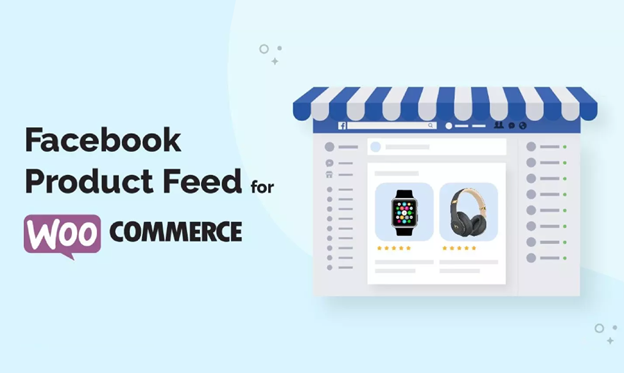Did you know, a whopping 16% of active users log in specifically to browse and buy on Facebook Marketplace?
This is why so many WooCommerce store owners are looking to tap into this vast market and expand their reach.
That’s where Facebook product catalog feed comes in to show your products to this vast audience. This feed is crucial because it allows Facebook to understand exactly what you’re selling and efficiently display your products to interested buyers.
Now, many people think creating a product feed and submitting it, is all they have to do. But simply throwing your products into Facebook isn’t enough.
In fact, around 7% of product feeds get rejected by Facebook for being improperly formatted.
Creating a well-structured and clear and up-to-date information ensures your products are presented in the best possible way and reach the right audience.
In this comprehensive guide, I’ll walk you through the entire process of creating a Facebook product catalog feed for your WooCommerce store.
I’ll cover everything you need to know, from setting up the feed to ensuring it’s optimized for maximum reach and sales.
So, let’s dive in.
What is a Facebook product catalog feed?
If you’ve a woocommerce store, you better know how many variants of products can be there in one store?
To showcase your products in front of the millions of Facebook, you create a feed that includes essential details about your products, like titles, descriptions, prices, and even high-quality images. This feed gets uploaded to Facebook, with everything what you’ve in stock.
Now, the magic happens. Facebook automatically creates product pages from your feed and lets you choose how and where you want to show your products on Facebook.
It can be either on eye-catching shop sections, or dynamic ads that follow interested customers, or even the bustling Facebook Marketplace.
Once you choose how you want to show your products, it suddenly gets visible to those customers who browsed similar products or showed interest in things related to what you sell.
And that’s how Facebook product catalog feeds power up the marketing funnel.
How to create a WooCommerce product feed for Facebook | In Just 5 Steps!
Now, you know that just uploading your product information directly to Facebook wouldn’t work.
Each sales channel, like Facebook, Instagram, Amazon, or Google Shopping, has its own special language for understanding your products. These are called “feed attributes” and they basically act like a rulebook for how you’ve to present your data.
So, first you’ll need to know the specific format and details required by Facebook to ensure your products are displayed perfectly.
1. Now, you may ask where you’ll find the required attributes and formate for Facebook?
Well, you’ll find all the required even optional attributes for Facebook catalog product feed generation along with specific format in the Meta business help center.
Just go to the site and you’ll find everything related to your product feed. Then, properly enter all the required info of each product in an excel sheet and your product feed is ready.
2. Seems easy, right?
But, in the real case scenario, if you’ve a big or even a medium size store, then manually putting all the products’ information correctly in such an Excel file is next to impossible.
It’s not just about the time, there is a very high chance to get the data wrong in several places while typing it manually. And this can lead to direct rejection of your feed from the meta business center.
3. Then, what’s the solution?
Well, the simplest solution is to use an automated plugin to do this job. But, if you search for a plugin for this particular task, you’ll find many.
And it’s obvious you’ll get confused to choose the best one.
But, if you consider Woocommerce expert’s choice, then most of the store owners rely on CTX Feed to create the most optimized and 100% error free Facebook Product Catalog Feed.
One reputed Woocommerce plugin development company- Webappick has launched this plugin to streamline the entire process. It’s not only your time saving hero, but also it makes the product feed connection and management a breeze.
4. And the best part?
The completely free pre-made templates. This plugin boasts over 130 channel templates, including ones specifically designed for Facebook catalog feeds.
So, let’s start.
5. Pre customization before creating the Facebook product feed
You can install the free version to get started, but to get some really cool features that can make your customers’ Facebook experience even better, I highly recommend checking out the pro version.
No matter which option you pick, installing CTX Feed is a breeze. Just search for “CTX Feed – Woocommerce product feed plugin” and activate the plugin to get started.
Simple as that!
Now, you’re ready to create feed for your products. But, hold on a sec before creating that product feed.
There are a few extra details Facebook needs to know about your products, like brand, MPN (manufacturer part number), and GTIN (global trade identification number).
These aren’t automatically included on your WooCommerce product pages, but Facebook needs them to display your products correctly.
So, you’ve to add these extra details (brand, MPN, GTIN) as custom fields to your product pages. Then, you can fill in the information for each product individually.
This might sound a little technical, and that’s why we recommend using the CTX Feed plugin.
CTX Feed already knows what information Facebook needs and what’s available on your WooCommerce pages.
Even better, CTX Feed has built-in settings for adding custom fields and comes with five completely customizable ones ready to go.
And that’s how you can get your product feed set up without any coding or extra work.
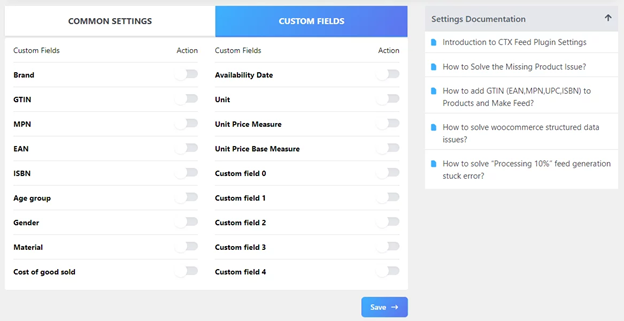
Enable Brand, MPN and GTIN to make sure your product feed includes these required attributes.
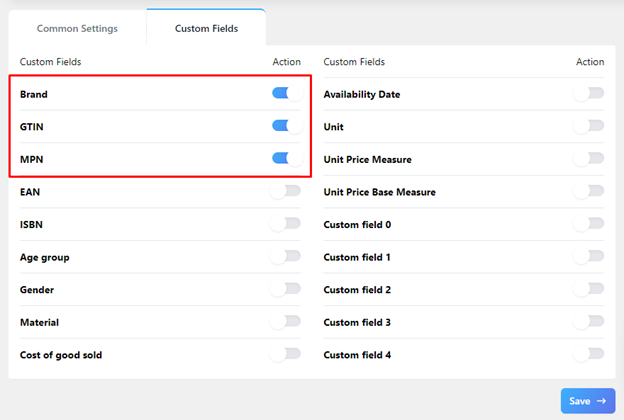
Once you’ve added the extra fields for brand, MPN, and GTIN (using the CTX Feed plugin instructions), you’ll find them on your product pages under “Product Data” and then “Inventory.”
Just fill in those details for each product, and CTX Feed will automatically grab that information when it creates your product feed for Facebook.
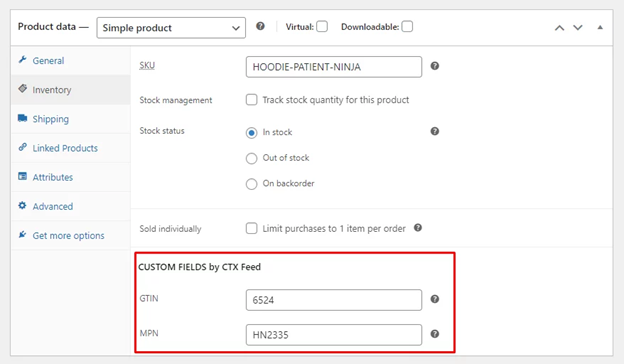
Now, let’s create a unique brand name for your store. The CTX Feed plugin makes it easy to add brands to your products. It includes a special section just for creating brands, so you can keep everything organized.
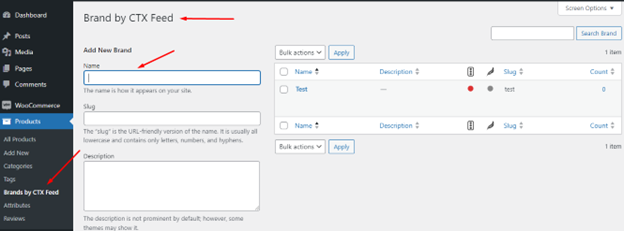
CTX Feed lets you create and assign them directly on each product page, or you can use their dedicated menu for managing all your brands in one place.
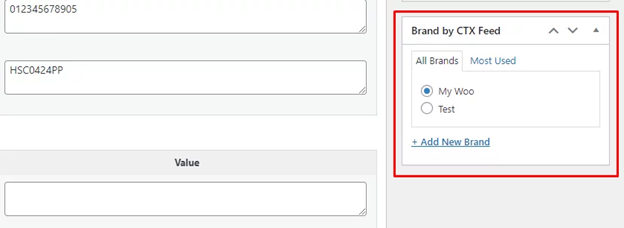
Creating product feed for Facebook
Now that all the extra details (Brand, MPN, GTIN) are filled in on your product pages, let’s create that Facebook shop product feed.
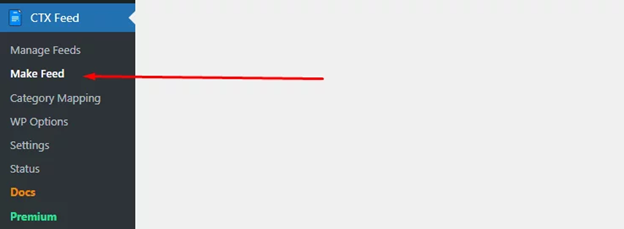
Pick your country, a cool name for your feed, and how you want to save the information.
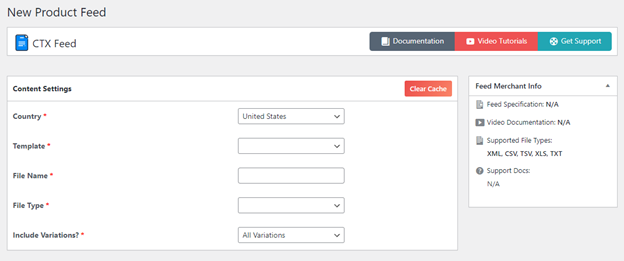
Remember that treasure chest of options we mentioned earlier (the template dropdown)? Here’s where you use it!
Just scroll through and pick the Facebook catalog/ Instagram that’s specifically for Facebook feeds.
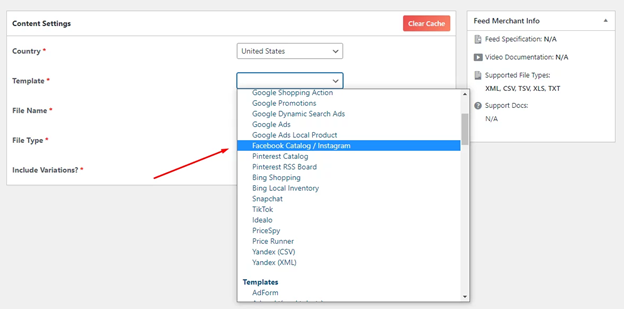
Bonus Tip:
This product feed you’re creating can actually work for both Facebook and Instagram listings and promotions. Once you pick the Facebook/Instagram product feed template, you’ll see a list of details (called attributes) at the bottom. These are already filled in for you.
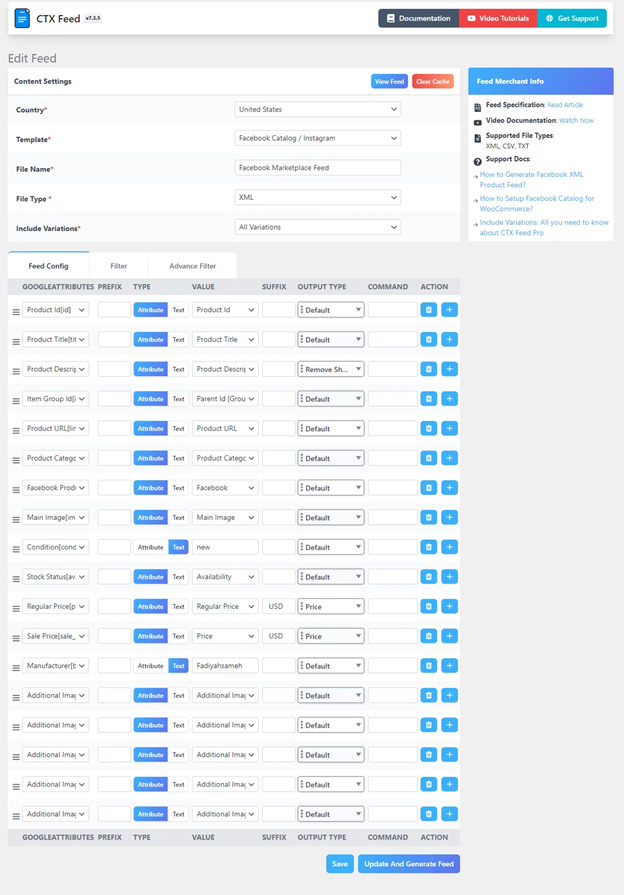
You can even add extra attributes to your product feed if you want. But don’t worry, most of the important stuff is already filled in for you.
Once you’re happy with everything, just click “Save and Generate” to create your product feed.
But hold on a sec. Creating a product feed might seem straightforward, but CTX Feed offers some features that can take yours to the next level.
Imagine a magic filter that automatically removes out-of-stock products from your feed. That’s exactly what CTX Feed’s Magic Filter does. This ensures your customers only see products they can add to their cart, saving them frustration.
So, before you hit that button, let’s take a look at some other cool features in the Filter tab.
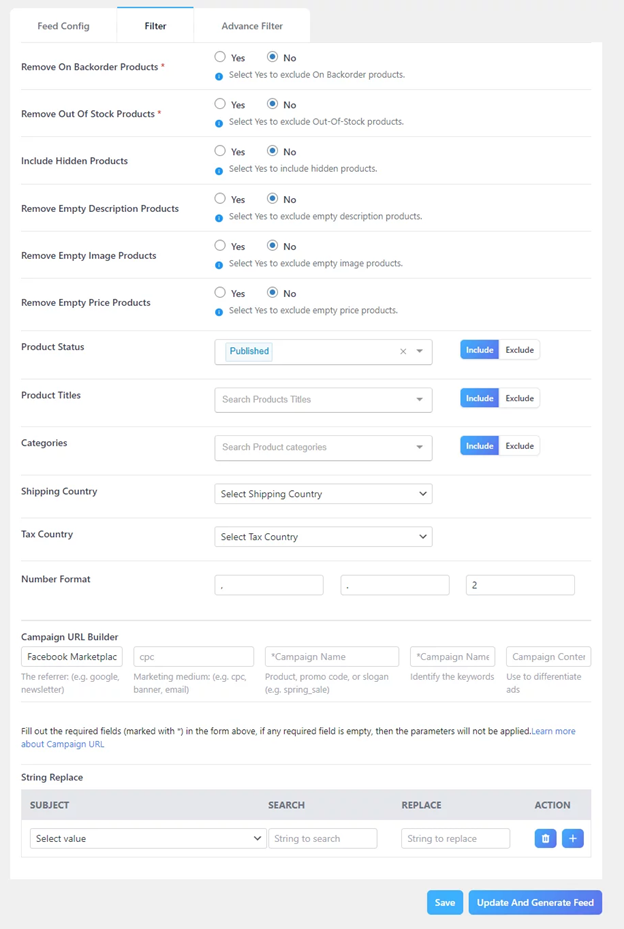
Again, CTX Feed lets you build custom product feeds. You can choose exactly which products appear in your feed, or set up conditions to automatically include certain items based on things like price or brand.
Finally, CTX Feed allows you to add custom tracking codes to your feed link. Connect this link to Google Analytics or Facebook Pixel, and you’ll be able to see valuable insights about your feed’s performance.
Once you filter according to your needs, just hit Update and Generate Feed.
Mapping Facebook categories for product feed
Now, here comes the category mapping part for your Facebook feed. Every website has its own way of organizing things, just like Facebook and Google.
The more these categories match up, the better chance your products have of showing up in relevant searches.
CTX Feed is one of the few tools that lets you easily match your WooCommerce categories with Facebook’s categories.
It has a dedicated menu for mapping categories called Category Mapping.
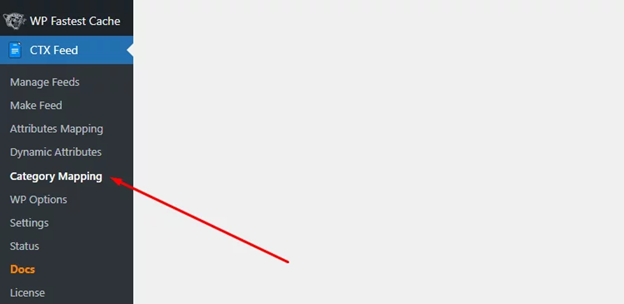
Now, in the tab, click on the New Category Mapping. And select your merchant, which in our case is Facebook.
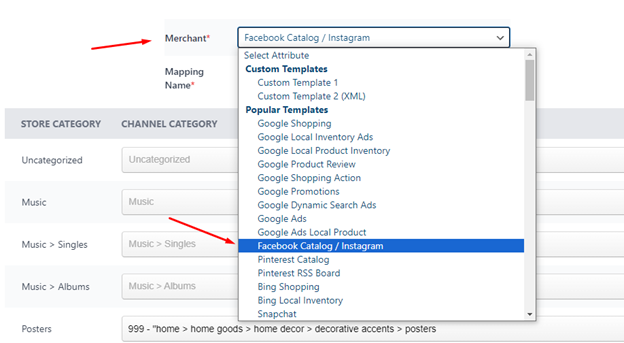
Time to connect your categories. Scroll through the dropdown menu or type in the name to match your WooCommerce categories with Facebook’s categories.
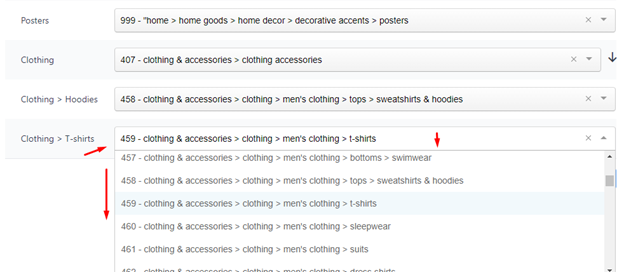
Once you’ve matched your categories, head back to your product feed settings. Look for the “Facebook product category” option.
From the dropdown menu, choose the mapping category you just created. This connects your custom category to Facebook’s category system.
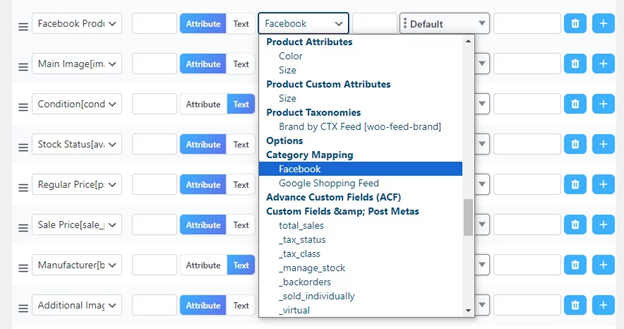
And, you’re done. Just hit the save and generate button to complete your feed creation process.
Product feed management for Facebook
Now, it’s also possible to manage your product feed including control the updating interval to automate the update settings.
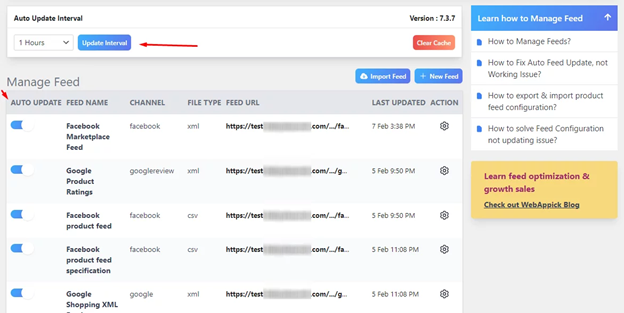
Now, you’ve all control over the product feed for Facebook advertising. So, let’s move to set up Meta Commerce Manager and submit your feed file to it.
Set up and list products on Facebook
The very first question you may ask, in which section of Facebook, you can submit the feed to show your products?
Well, you can’t just upload your product feed directly to Facebook. Instead, Facebook and Instagram use a special platform called Meta Commerce Manager.
Think of it like your ecommerce headquarters on Facebook where you’ll manage all your product promotions, including your product feed.
Just go to Meta Commerce Manager, and hit on the Get Started button.
Now, where do you want to show off your products?
Create a Shop: Pick this if you want to create a dedicated shop on Facebook where people can browse and buy your products directly.
Create a Catalog: Choose this if you want to use your product information for other Facebook promotions, like ads.
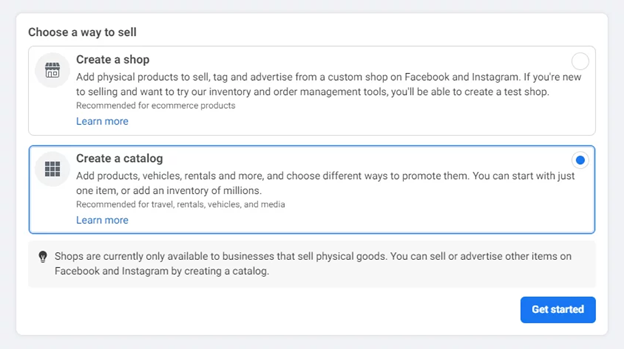
And in the Select your Category type, enable Online products.
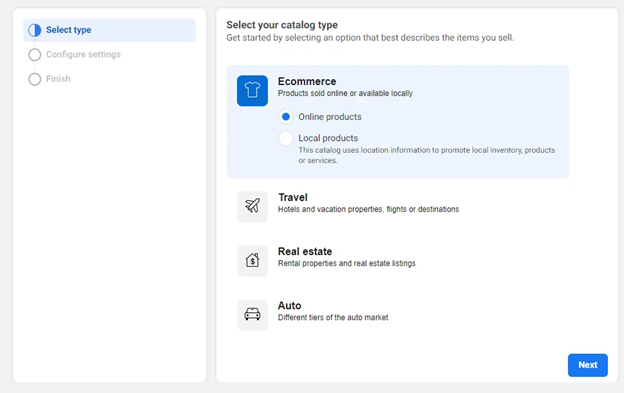
Since we’re uploading our product information, let’s choose “Upload Product Info.” This will connect your product feed to Facebook.

Meta Commerce Manager will create a blank catalog for your products. Now, go to Catalog>>Data Sources>> Data Feed.
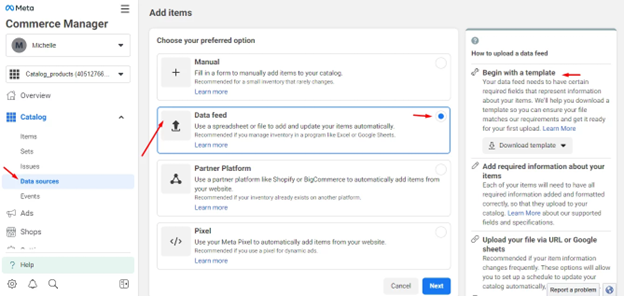
Now that your product feed is all setup, it’s time to connect it to Facebook. There are two ways to do this:
Connect through URL: This is the easiest option. Just copy and paste the URL of your product feed (which you created with CTX Feed) into Facebook.
Bonus Tip:
You can also choose how often Facebook automatically checks for updates to your product feed.
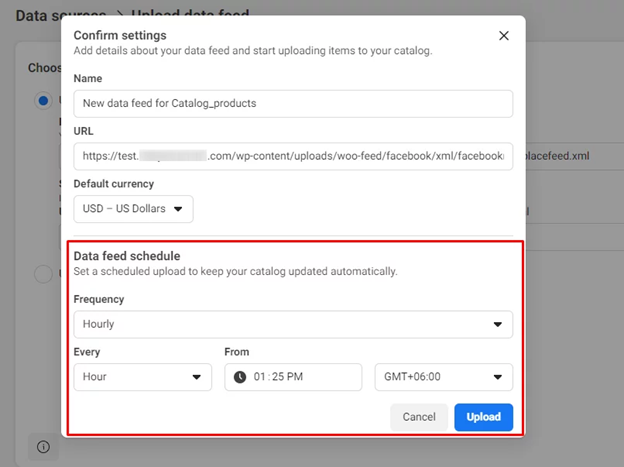
Once you’ve pasted the URL and set the update frequency, click “upload” to finish the process.
Bonus Tip:
Now, sometimes you create the best product feed for your store, but somehow your conversion rate is low.
And most of the time the main reason is, Facebook doesn’t understand for which keyword you want to rank for and that’s why it shows your ad to random users not the most targeted customers.
In this case, you have to give maximum attention on the targeted keywords and place them into your product’s title and descriptions.
In case, you’re not that much professional in optimizing the content, then you can contact to any Woocommerce SEO services and take help from them.
But, anyhow you’ve to provide the most optimized feed to Facebook to appear in front of the most engrossed customers.
Benefits of Advertising Products on Facebook:
Now, you’ve listed your products in Facebook catalog products ads. But do you really know what are the benefits or how you’ll reach maximum people and boost your sales.
Imagine you’ve a online furniture store on Woocommerce. Now, you want to show your stunning furniture designs to a massive audience of potential buyers, all without manually uploading product details. That’s the power of a well-managed Facebook product catalog feed integrated with your WooCommerce store.
Let’s see how it elevates your furniture web design business:
-
Effortless product listing:
Forget copying and pasting all the product details. The product feeds take care of that. These automated lists keep your Facebook store stocked with all your latest furniture, saving you tons of time.
-
Targeted Reach:
Showcase the perfect furniture pieces to the right audience. Facebook’s powerful targeting options let you reach potential customers based on demographics, interests, and even browsing behavior. Imagine showcasing your sleek modern coffee tables to design enthusiasts or your cozy armchairs to families looking for comfort.
-
Boost Sales & Conversions:
Eye-catching listings on Facebook grab attention and get people curious about your furniture. Customers can easily browse your collection, see all the details, and make informed decisions. The end result? More sales for your furniture business!
-
Enhanced Customer Experience:
High-quality product images and detailed descriptions on your Facebook listings are crucial for furniture purchases. Automated feeds ensure your product information is always accurate and consistent across platforms, creating a seamless shopping experience.
Investing in a well-managed Facebook product catalog feed for your WooCommerce store is a game-changer for furniture businesses.
It automates tasks, streamlines your workflow, and connects you with a wider audience, ultimately propelling your furniture web design business to new heights.
Conclusion:
So, promoting your WooCommerce store on Facebook is not just an option; it’s a strategic decision that unlocks immense potential for growth and success.
Facebook has tons of people, powerful targeting options, and cool ad formats. This means you can reach the perfect audience for your products, build a community of loyal fans, and ultimately sell more stuff!