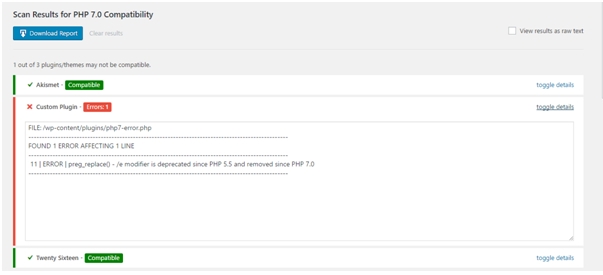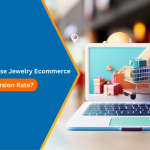What is PHP?
PHP is the programming language which is backbone of wordpress platform. It is open source and every wordpress website uses it so it’s important that your wordpress website is running on the latest PHP version
Why to upgrade wordpress to php 7?
It’s been more than a year since PHP 7 was released. Compared to the older versions of PHP it has many improvements in speed and performance. Your WordPress website can become two or three times faster with PHP upgrade to the version 7 and the new version is full of security improvemets. Also to make it more efficient WordPress has already set its minimum requirement for latest versions to PHP 7.
If you have not upgraded your website to PHP 7, we highly recommend you to contact your WordPress development firm to get it done today if not tomorrow

See How Our Experts Can Drive More Traffic to Your Website!
SEO: Boost your rankings and drive more organic traffic today!
Website Design/Development: Create a stunning website that converts visitors into customers.
Paid Media: Reach the right audience at the right time with expertly managed paid media.
We have listed here the steps for you to upgrade your WordPress website to PHP 7:
Check PHP Compatibility
First thing you need to do is check your WordPress, theme and all its plugins are compatible with PHP 7 or not. You can easily check it by installing this plugin on your website PHP Compatibility Checker.
Go to Admin->Plugins->Add new->Search for “PHP Compatibility Checker” and click on Install in search results to install the plugin as shown in below screenshot.
Once the plugin is installed go to Admin->Tools-> PHP Compatibility->Click on “Scan now” button which will start checking all your components to verify if they are all compatible with PHP 7 or not.
After finishing the scan, it will show you results that if your website is entirely compatible with PHP 7 and if there is any plugins or code which are not compatible with php 7 then it will show you specifically with details just like below screenshot.
Fix the Conflicts
If your compatibility scan provided you with outstanding results with green colors then your website’s content, themes, plugins and all the code is compatible with new version of PHP and it’s ready for the upgrade.
And if the results show any conflict in red then that particular section requires your attention. Make sure that if any plugins are listed in there then they are updated to latest version and if any code or function found deprecated then replace it with latest working one. It is always better to take help of your WordPress Website Developer if you are not sure how to handle those compatibility issues.
Update PHP version in WordPress
After you have checked all your website components and resolved any possible issues for compatibility with PHP 7, all that’s left is to change the version of PHP on your server and you are ready to go.
If your server provides you a control panel such as cPanel or Plesk to manage your hosting account then you can easily change it with a simple selection. Otherwise you have to contact your hosting provider and they can change it for you.
Once you are all set with latest version of WordPress and PHP 7 you can go to GTmetrix or Pingdom and test your website speed and performance improvements. Compare it with previous speed of your website and notice the boost PHP 7 provides.
If you are still not happy with the performance of your wordpress website, Our experienced WordPress developers are always happy to help you with your website. Contact us now.